

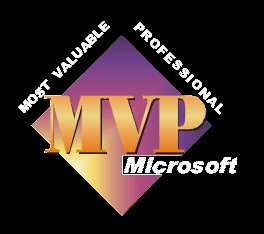
This article is relevant to computers running Windows XP, Vista or Windows 7. It doesn't matter if you are using Windows movie maker, or any of the other popular editing programmes, such as Adobe Premiere, Pinnacle Studio, Corel Video Studio or Sony Vegas to name just a few, as the basics for capturing are the same in all programmes.
There are many reasons for not being able to capture, it is always best to start with the most obvious and work your way through.
Starting with the obvious things first, or sit down and think about the problem logically and work from a starting point to an end. Rather than going at it hit and miss.
I have an old NTSC VCR, I don't use it often as most people these days want dvds. I had to do a vhs for a customer and it wouldn't turn on... I tried everything I could think of. I gave up and left it. Next day, I sat down with a fresh mind and approached the problem from start to finish, and it took me one minute to find the problem.
Problem - no power.
I checked the fuse - OK.
I checked the power lead - it was split and one of the copper cables was broken!! Added a connector block to test, working!!
I just wish all problems were that easy to solve :)
With the computer on, connect the camcorder to the pc using a firewire cable. It is important to use firewire as USB cannot control the camera fully and the information flow is often not capable of transferring full sized dv-avi files. Most video capture applications also only work with a firewire connected camcorder.
Turn the camcorder on and into the vcr/playback position. XP should give it's characteristic new hardware inserted ping followed by the new hardware balloon appearing in the bottom right of your pc screen. XP should have all the drivers it needs for all the latest devices, so at this point you should just allow XP to load all the information it wants. The writing in the balloon should alter, with possibly the type of device and the make and model number as well. When it has finished the balloon will say "Your new hardware is installed and ready to use." The balloon should then disappear.
What happens if the perfect world scenario doesn't work for you? That's why you are here isn't it. To start we need to break down the process into it's various parts and gradually rule out each one as we go.
First of all, if the computer recognise's the cam but the programme you are trying to use doesn't work, then try another programme. Windows comes with Movie Maker so try this. If you are trying this, then see here for a link to Windv, a free small programme which is designed just to capture dv.
The PC.
1. Ensure the firewire port is enabled and working.
From the main windows screen go
Start > Control Panel > System > Hardware > Device Manager
If when you get to Control Panel you cannot see System, either click on classic view at the top left and it will then be one of the options or go from Control Panel > Performance and Maintenance> System > Device Manager. See here for a video of how to get there.
In Device Manager you should look for the IEEE 1394 Bus host controllers entry. If you can expand this you should have something similar to OHCI Compliant IEEE 1394 Host Controller.
Neither of these entries should have a yellow exclamation mark by them, like you can see in the picture where there is one next to network adaptors, if there is, you have a problem.
To fix this you can do a number of things, we'll start with the easiest and move on to the harder as we progress.
If you have closed down device manager, then open it back up. Right click on OHCI Compliant IEEE 1394 host controller and then left click on Update driver . This will open up a box labeled Hardware Update Wizard. Click on next and leave it to find the driver. XP should contain all the files needed to replace the drivers for your firewire card, so after waiting a short while, during which time the box will now say please wait while the wizard searches. The box should end up saying the device is installed and ready to use. If you check again in device manager the yellow exclamation mark should now be gone.
There may also be a red cross through it, this would mean that the device has not been enabled. To re-enable the device all you need to do is right click on OHCI Compliant IEEE 1394 host controller and then left click on enable.
Ensure you have set Movie Maker, or whichever programme you are using as "allowed" under the windows firewall, as the firewire port became a protected port under SP2. If you are unsure how to do this then please read this article.
It's a good idea to check for faulty components at this stage.
The easiest way to check for faulty components is to get your hands on some other items which you know for sure work. These will be a computer, firewire cable and another camcorder, funnily enough all the same parts we are having trouble with!!!!!
Firstly how do we know these new components work, well if a friend has a camcorder and uses his pc for editing and he can demonstrate that his pc recognise's his camera, then you know the three items work.
I would suggest to test all three pieces of equipment on each other, so your cam with his cable and pc, your cam and cable on his pc, his cam your cable and his pc, etc until you have been through every option.
Do not stop if you think you have found one faulty item, you may have two or even all three!
4 pin cables, particularly cheap ones, can have short connectors on the end, making connection to either the cam or pc difficult, so if you do need to buy another cable, go for a good make, personally I use Belkin ones.
If this hasn't shown up a faulty cam or cable the next step is to get inside the pc.
Conflicts can exist between pci cards due to the way the port has been assigned. The main problems are, No IRQ has been assigned, an IRQ has been assigned, but it has a software conflict, an IRQ has been assigned, and it has a hardware conflict.
Simply put the firewire card may be interfering with say the sound card, or vice versa.
The first step is to go back into device manager and after right clicking on the OHCI compliant ieee1394 host controller, is to choose uninstall, a warning will come up, choose yes and the firewire card will be removed from the system.
We now need to get inside the pc and the first thing you need to do when working inside the pc is to read safety first .
Next, remove the case cover and determine which the firewire card is. Remove any cables from the card which may be connected to it, carefully move any cables which may interfere with physically removing the card, then unscrew the screw holding the card tightly in place to the case. Once this is removed we are ready to take out the card, a good time to ensure you are earthed!! Take hold of the card, carefully but firmly and pull it out as best you can in an all in one motion straight up, try not to lever it out by rocking from side to side.
Place the card somewhere safe and away from anything that may build up static, so not on a carpet.
Now, we need to turn the pc back on again. So, please put the case cover back on, we don't want you getting an electric shock before solving your problem. After replacing the cover boot up the pc as normal. Let it start up and then leave it on for a minute or two and then turn it off. Again leave it for a few minutes before starting work on it.
We need to remove the case and replace the firewire card. This time we need to place it in to a different pci slot. This will help solve any interrupt request conflicts. Again, push it in firmly but carefully, in one downward motion, do not try pushing in one side and then the other. Once in place you can reconnect any cables and screw in the retaining screw holding the card to the case. Now refit the case cover and we are ready to turn on the pc again.
When you turn it on XP should recognise that there is new hardware fitted and the new hardware found balloon will again appear and XP will reinstall the drivers. Hopefully this will sort the problem and we can get on with editing. If not, you may need to repeat the process and move the card to another pci slot and retest, and it may even mean swapping all of the cards around, such as removing the audio card and placing that in another slot. If you need to do this, then follow the above instructions and remove the cards drivers from XP before physically removing the card from the pc and then reinstalling when you have refitted the card. For this you will need to ensure you have the driver cd from the manufacturer of the card. This will show up any problems with the motherboard. If the sound card works in pci slot 1, but then doesn't work in pci slot 2, which the firewire didn't work in, but the firewire card works in slot 1, then there is a good chance the motherboard is faulty.
Ensure you have the WDM driver installed. One person who had asked for help had used a driver cleaning utility, and had removed *unneeded* n-vidia drivers. N-vidia WDM drivers can be found here . These were removed as they were only supposed to be for VIVO capability and as his card didn't have this, he removed them. After re-installing, everything was back to normal.
The ATI drivers vary, but can easily be found on their site, start here .
If it used to work and has stopped working think about what you have done to the computer. Have you added any programmes, codec packs, new hardware, run anti-virus/spyware/adware app's, reset a firewall or installed any windows or other updates. Any of these may well have caused the problem. In the first instance find the last video file you captured and use this date to work out what changes you have made since then. You may find using system restore to get back to the position you were in before the problem occurred helps. When it's working again, repeat each step, so insert the hardware or install an update, and test after every item. This will show up the one causing the trouble.
Some people have found that swapping from the Windows 7 firewire driver to the legacy driver has helped them to capture using firewire and their minidv cam.
Here's how to do it
Open Device Manager
Click on IEEE1394 Bus Host Controllers to expand it
Right Click on 1394 OHCI Compliant Host Controller
Click on Update Driver Software
Select "Browse for My Computer for Driver software"
Select "Let me pick from a list of device drivers on my computer"
At this point you should have a choice of drivers, you may need to tick the box which says "show compatible hardware"
Select 1394 OHCI compliant Host Controller (Legacy)
Click Next
Windows should then install this driver and the next message should say, "Windows has successfully updated your driver software"
Click on Close and hopefully away you go.
Problems have been found with some early versions of some sharp digital camcorders, in particular the VL -FD1. If you have this model or a similar one, see this MS KB article otherwise the fix was to call Sharp, report the problem, get an RMA, send the camcorder in and have them upgrade the firmware in the camcorder.
Some people have found that.............
Running scandisc can put right hdd errors which then allow the cam to work.
Mains or battery power when capturing?
Generally it is accepted that you should use mains power to your camcorder in order to capture. There are many reasons for this. A battery may not last the full length of time of a tape if you need to capture it all, as battery power drops it may result in capture stopping. Another person seeking help from my free problem service found that when using mains power the capturing would stop and the pc would state that the device connection had been lost. After many attempts, battery power was tried. This resulted in perfect capture. We haven't determined the reason yet, but I suspect it may be a faulty power lead or connection which means power to the camcorder is momentarily lost. This stops the capture, but the camcorder appears to still be on and working!!
An update to this is that another reader of the site sent me some feedback which happens to match something that I have recently noticed with my older camcorder. My first digital camcorder is now over 8 years old and the mains power lead connection is getting worn. This means the power supply can very quickly drop and restart. This has the effect of stopping capture. By using battery power I have found that I do not have this problem, but I do have to ensure that the battery is fully charged and I have to monitor capture times to ensure that the battery isn't discharging too much.
Believing new items to be in perfect working order is a bad idea :)
I have just had a mail from a guy who I'd been helping with his capture problems. He had a camcorder which was a few years old and one which he had just bought. Neither worked. For 3 months we corresponded by mail and he spoke to MS support by telephone. In the end, after trying everything everyone threw at him, he took a step back and thought what else could it be, check the items. The new camcorder was returned to the shop from which it was bought, they changed it for another one, and as soon as he got home, he plugged it into the pc and it worked. What are the chances of your old cam going faulty with the same fault as a newly bought model? Very slim, but it does happen, so however new the item, however sure you are it works, unless you can see it working somewhere, use my suggestion above on checking.
Combined firewire / usb pci cards have not performed as well as seperate ones. If you are struggling with everything else and you use one of these combined cards, it may be worth trying a pci firewire card.
Removing the software and usb drivers that came with the camcorder helps, if you have installed them, as sometimes these interfere with the correct operation of the firewire ones.
If you are using a firewire connection which is part of other hardware, such as Creative's Soundblaster Audigy sound cards, then it is worth ensuring you have the latest drivers for your model of card installed.
Some computers with front firewire ports do not have them connected, so if you are using the front firewire port, try one at the rear.
Installing a different brand of firewire card has helped. Some people have reported that Via chipset's on their firewire cards have not worked with their camcorders, changing to a firewire card with a TI chipset has sorted the problem. Of course other people have found that it works the other way as well!!
If it used to work and has stopped working think about what you have done to the computer. Have you added any programmes, codec packs, new hardware, run anti-virus/spyware/adware app's, reset a firewall or installed any windows or other updates. Any of these may well have caused the problem. In the first instance use system restore to get back to the position you were in before the problem occurred. When it's working again, repeat each step, so insert the hardware or install an update, and test after every item. This will show up the one causing the trouble.
An owner of an NTSC JVC camcorder has fixed his problem by having the cam connected to the pc and playing the camcorder tape whilst booting up windows. It does need doing each time, but at least it works!!
Another person, on investigating his registry, found that he had three keys for the same OHCI 1394 controller. After carefully making a back up of the registry all three items were removed. Windows was rebooted and allowed to install a new single registry key and all was back to working.
Check out these pages as well.
Optimising my pc for video capture
My camcorder is not recognised after installing SP2
How do I capture video from a minidv camcorder with Windows 7?
I Cannot connect or capture from my digital tape camcorder on a Windows 7 computer

