

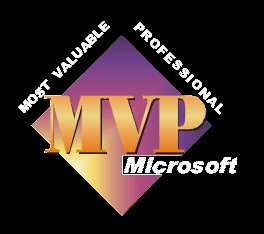
Dv Player
A simple and very small app which will allow you to playback video directly from your dv camcorder or other compatible video sources. Thanks to fellow MVP, The March Hare for writing this programme for us.
Mpeg video editors.
Womble Multimedia
Video Redo
Convert type 1 dv-avi file to type 2 and vice versa
Canopus
Ulead
Squared 5 Mpeg Streamclip
MPEG Streamclip is a powerful free video converter, player, editor for Mac and Windows. It can play many movie files, not only MPEGs; it can convert MPEG files between muxed/demuxed formats for authoring; it can encode movies to many formats, including iPod; it can cut, trim and join movies. MPEG Streamclip can also download videos from YouTube and Google by entering the page URL. Works with both windows and Macs.
Bink Video
This site contains several useful tools, one of the most popular is the .MOV to .AVI. It also now supports Mpeg files. Here is their help file to get you started!
River Past video Cleaner
This app will, among other things convert real player (.RM or .RAM) files to wmv, which means you can then edit them with Movie Maker. The page includes a handy tutorial on how to use the app as well.
Boilsoft
Although not free these are very cheap and thre is a range of products which will convert all sorts of files like .rm to virtually anything like mpeg, avi and also .mov files to the same. Free trials with watermarks are available to try out.
Mpeg2 to DV-AVI
The stoik converter is useful if you have mpeg2 files from home made dvds which you wish to re-edit in programmes like Movie Maker.
VirtualDubMod
Another handy tool for file conversions.
Super Video converter
If you need a simple, yet very efficient tool to convert (encode) or play any Multimedia file, without reading manuals or spending long hours training, then SUPER © is all you need.
It is a Multimedia Encoder and a Multimedia Player, easy-to-use with 1 simple click.
Freemake
Convert video free to AVI, MP4, WMV, MKV, MPEG, 3GP, DVD, MP3, iPod, iPhone, PSP, Android, rip & burn DVD, convert to Flash FLV & SWF, burn Blu-ray, and upload to YouTube with our free video converter!
Audacity
Audacity is free, open source software for recording and editing sounds. It is available for Mac OS X, Microsoft Windows, GNU/Linux, and other operating systems.
Camtasia
Camtasia Studio is the complete professional solution for recording, editing and sharing high-quality screen video on the Web, CD-ROM and portable media players, including iPod.
Easily record your screen, PowerPoint, multiple audio tracks, and webcam video to create compelling training videos, screencasts, and presentations without ever leaving your desk. With the power of interactive Camtasia Studio videos, you can deliver high-quality content anytime, to even your most remote audience.
Snag It
There are times when sharing exactly what you see on your screen is the quickest and clearest way to communicate. Using SnagIt, you can capture anything on your screen, then easily add text, arrows, or effects, and save the capture to a file or share it immediately by e-mail or instant messenger.
Fraps
Among its many uses are; Benchmarking, Screen capture, Real time video capture.
TMPGenc
This has long been the most popular and best quality free encoder. Some guidelines for getting the best from its DV-AVI to MPEG encoding can be found here.
WinDV
A small Windows utility for DV (FireWire digital video) input/output
GSpot
A useful utility for finding out which codec has been used to make the video file. Particularly useful if you can't play the file.
AVIcodec
Gives detailed information, especially the codecs needed to play the file, and where to download those codecs if they are missing on your system.
Belarc Advisor
It builds a detailed profile of your installed software and hardware, including Microsoft Hotfixes, and displays the results in your Web browser. All of your PC profile information is kept private on your PC and is not sent to any web server.
CCleaner
CCleaner is a freeware system optimization and privacy tool. It removes unused files from your system - allowing Windows to run faster and freeing up valuable hard disk space. It also cleans traces of your online activities such as your Internet history. But the best part is that it's fast (normally taking less than a second to run) and contains NO Spyware or Adware!
WM9 Bitrate calculator
Calculates the required video bit rate for a target WMV file size.
Photo Story 3
A great free programme from Microsoft which will make slide shows, allowing zoom and pan on still pictures. You have many other features like adding music, titles etc. If you wish to add your slideshow to a movie, then export it as a WMV file and import into Movie Maker.
Windows Media Encoder
WME can encode all types of data, audio or video including HD 1080i content. It can also be sued for screen capture.
Movie Maker V2
If you prefer to use the older Version 2 Movie Maker, or maybe you'd like to upgrade to V2 from V1, without having to go to V2.1 and installing SP2. This is not a Microsoft supported upgrade path.
Adobe Premiere Preferences Cleaning tool
Not Adobe certified, but made by a trusted person and I've used it several times with success. It's a small programme which cleans out your preferences files within Adobe premiere 6.*. Corrupt preference files are a big cause of crashes.
CDEX
A great little tool for converting MP3's to WAV, or CDA to WAV or MP3 etc. There is also a link here.
Irfanview
A snappy utility for working on still pictures, quick and easy to use. Handy if you need something which will quickly resize lots of pictures to a 4.3 format for Movie Maker as it has a batch processing feature.
DeepBurner
Fed up of the bundled programmes for burning cd's or dvd's? Try this one, I love it.
VCDEasy
An easy to use programme for making VCD and SVCD's. If you are new to making VCD's then reading the How To Start guide will be of great benefit. This product doesn't include an mpeg encoder for video files, only for still pictures. To make a SVCD/VCD using movie files you first need to encode tehm with something like TMPGenc first.
Do you need to insert the date and time that the dv stream captures, but does not display in the video when captured as a dv-avi file? Then have a look at these links for programmes which will help you do it.
DV/Photo Time Stamp
DVdate
Dv Datecode
DV-Time-Stamp
This little app DVMP will display all of the meta data for you, as well as the time and date. There are two versions, a basic one which is free adn linked to from the left hand menu and a cheap Pro version.
AVI Patch tool
A small app made by fellow MVP Asaf Shelly.
Raxco PerfectDisc
A really good defragmentation tool. It not only works on the files, but also moves all the free space into one. A must for working with large movie files.
WebCamDV
If you want to use your digital camcorder as a web cam this programme should sort you out.
Sherlock
The codec detective will tell you which codecs you have installed and whether they are working correctly.
3D Software
Various free open source programmes for creating 3D artwork etc.
DVD Identifier
'dvd identifier' retrieves and interprets the pre-recorded information that is present on dvd media (dvd+r, dvd+r dl, dvd+rw, dvd+rw dl, dvd-r, dvd-r dl, dvd-rw and dvd-ram) and on blu-ray media (bd-r and bd-re).
This information will allow you to accurately identify your disc's real manufacturer.
How to use TMPGenc
The ideal settings depend on the type of footage, really.
But in general, go with this:
Stream type: MPEG-2
Size: 720x576 (for PAL) / 720x480 (for NTSC)
Aspect ratio: 4:3
Frame rate: 25 (for PAL) / 30 or 29.97 (for NTSC, depending
on whether it's drop-frame or not)
Rate control: 2-Pass VBR (for best quality)
Average: 4000 to 6000
Maximum: 6000 to 8000
Minimum: 0
Profile and level: MP@ML (DVD standard)
Video format: PAL or NTSC
Encode mode: Interlace
YUV format: 4:2:0
DC component precision: 10 bits (for best quality)
Motion search: Highest quality or Motion estimate
Video source type: Interlace (if it's video)
Field order: Depends. DV is usually bottom, other formats
are usually top.
Source aspect ratio: 4:3 (this should match the "aspect ratio"
setting in the first section)
GOP structure: 1/5/2 is the default and works well. You may
want to use 1/2/2 or 1/1/1 if there's a lot of fast motion.
Closed GOP: If you'll do any editing in MPEG-2 or advanced
authoring (multi-angle, etc.), check this option, otherwise
leave it off.
Output interval of GOP header: Always use 1 (important!)
Detect scene change: Usually you should check this.
Force picture type: Usually you don't need to bother with this.
Matrix: For video, use the MPEG standard. For animation,
use CG. You can get better quality by adapting the matrix
to the type of footage but it's usually not worth the trouble.
Output YUV as basic YCbCr: Usually you should check this
(preserves the contrast better).
Use floating point DCT: Yes (slightly slower, but better
quality)
No 1/2 pixel motion search: Doesn't make much of a difference.
Check this if you notice that still areas in the video
look a bit blurry.
Soften block noise: With high bit rates you can usually
leave this off.
The full article can be found here
http://dvd-hq.info/Compression.html
credits to the original author, Rui del-Negro

