

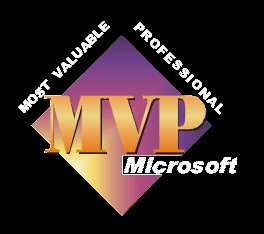
As a Microsoft MVP I spend a lot of time in the newsgroups helping people with their problems. One of the major ones, since the release of SP2 is the camcorder which worked fine using firewire (ieee1394) and SP1, but no longer works under SP2.
Microsoft have now brought out a supported msdv fix for some models of camcorders suffering from the SP2 problem. It can be found here . I am afraid it only works in English language installations of XP so far.
Although on the page it does mention paying for services the file you require is available free of charge, on the page details given, under resolution. It is simple to use; download, install and restart the computer.
It appears there are other problems with some Panasonic camcorders. This problem is still being worked on and hopefully I'll have a fix soon.
Having spent some time conversing with Microsoft, it appears that when SP2 was released they updated the ieee1394 drivers, so that they fitted more closely to the ieee1394 standards. Whereas the SP1 drivers didn't match these standards so closely. At the same time some camcorder manufacturers had not followed the standards to rigorously either. This meant they would work together under SP1, but when MS altered the drivers to meet the ieee1394 standards, the camcorders with the non-ieee1394 standard drivers no longer work. This, strictly speaking is not MS's fault, as they moved towards compliance and not away from it. It needs the camcorder manufacturers to follow suit.
MS are looking into the problems, and I am collating data to help them with trying to solve the problem.
If you are still experiencing the problem of;
My camcorder worked perfectly well under SP1, but has stopped under SP2.
and the above hotfix has not fixed the problem, Tten email me, here with the following details.
Camcorder make
Camcorder model
Camcorder age
PAL or NTSC
Computer Hardware Specs.
Computer software installed.
Whether the firewire port is built-in or a separate pci/pcmcia card and make if it is.
Whether you have tried any of the fixes.
What happened when you did.
Please don't expect miracle results, as MS actually source PAL models of these camcorders to set up test situations, it does appear to be mainly PAL models affected as well for some reason, and of course it takes a while to source one of these in the USA, plus they need to build test pc's to simulate real life situations. This is why it's important to give as much info as you can.
If you happen to visit this page and you have one of these models working successfully, I'd be most grateful if you could also supply the details, as this will go a long way in helping MS to solve the problem.
Use the fix listed above first.
Ensure you have set Movie Maker, or whichever programme you are using as "allowed" under the windows firewall, as the firewire port became a protected port under SP2. If you are unsure how to do this then please read this article.
Have a read of the Cannot Capture page, and the Optimising My PC for Video Capture page and try the items on them..
This is the unsupported fix from a member of Microsoft's team. Please, only try it if you feel confident in following the instructions and make back-ups of all information beforehand. I'm leaving this one here for the time being, in case the supported fix above does not work for everyone and a manual version does.
It may be best to ensure you can see all files, as I have had reports of people saying that they cannot see some of the files mentioned in the instructions. So before carrying on, please;
Open Windows Explorer
Left Click on Tools, then Folder Options, then View
In the Advanced Settings box, click the radio button next to Show Hidden Files and Folders
Left click Apply and then OK
The next problem you may have in finding the files is that they may be zipped up, i.e. compressed using win zip. If so you'll need to unzip them to find out which one you have. To do this you will need win zip installed on your pc and then to follow these instructions;
Right Click on the zipped driver file.
Choose Open With Win zip
Look down the list of drivers until you come to MSDV.sys
Right Click and choose extract
In the window that opens navigate to where you want to save it, or make a new folder for it, and click on Extract
You can now see which version of this file you have.
Here is an old MSDV.sys file, use it with care and at your own risk.
In the mean time, if you're feeling adventurous, you can try to roll-back to
the old MSDV.sys file.
Be forewarned that this isn't a "supported" workaround, and you are
encouraged to back up your system before proceeding! These steps assume that
you have a machine that has been upgraded from a previous version of XP to
XPSP2 -- If you have a PC with an OEM install of XPSP2, you'll need to find
a friend with the old copy of MSDV.SYS.
Here's what to do:
1. Attach your Canon MV20 to you PC.
2. Uninstall your Canon MV20 drivers as they currently exist:
a. Choose "Start" | "Control Panel" | "System" | "Hardware" Tab |"Device
Manager"
b. Go to "Imaging Devices" | "Canon DV Camera" and right-click; choose
"Uninstall"
c. On the "Confirm Device removal" dialog, choose "OK"
d. DISCONNECT your camera from your PC!!!
3. Now, we need to roll-back your MSDV.SYS file:
a. Reboot your PC into "Safe mode" and log in as the Administrator
account. (You can choose "Safe mode" by hitting the "F8" key during your
PC's boot sequence.)
b. Launch Explorer and navigate to Windows\Driver Cache\i386
b1.Right-click on the "driver.cab" file, and choose "Explore"
b2. Find the old "MSDV.SYS" file (it should have version number
earlier than 5.3.2600.2180). Right-click, and choose copy.
b3. Paste the old MSDV.SYS file into the following directories:
Windows\system32\drivers\
Windows\system32\dllcache\
Windows\LastGood\System32\Drivers
b4. Navigate to Windows\Driver Cache\i386. Find the SP2.CAB and
rename it.
b5. Reboot your PC normally.
4. Once your PC is rebooted, and you've logged in, re-attach your DV camera
to your PC and confirm that the device enumerates in the control panel. If
you've done everything right, you should be able to check the version number
on MSDV.sys via the Control Panel driver details.
Whew! Hope this helps!
-Kristen Miller [MS]
This posting is provided "AS IS" with no warranties, and confers no rights.
Another person who had problems with SP2 found his own fix. Again this isn't supported by Microsoft and you proceed with it at your own risk. Please make back ups of any critical information and also of your registry. If you ar at all nervous of making changes to the registry it may be better for you to not try this method.
I change in the register the following key:[Hkey_local_machine system Controlset001 Control Nls Language] the InstallLanguage from 0413 (Dutch) to 0409 (English).
Restart XP
Run the fix mentioned above
The person who did this was tehn able to sue his Canon MV20 perfectly. He had not tried the manual changing of drivers, as he didn't find my site until after he'd managed to get it working, so thought he'd share with us his success, just in case it helps..
Check out this KB Article from MS, not strictly related to the main problem, but it may be the cause of your problem if it is intermittent.
A code 10 error occurs in Device Manager when you restart a Windows XP-based computer that is connected to an external 1394 device
Check out this article from MS, as it addresses the reduction of speed on ieee 1394b firewire ports, note it is not for any ieee1394a firewire ports, but does affect 1394a products connected to 1394b ports. Read the article and the linked kb article on the right hand side of the page.
This article is for Device Manager Does Not Display Devices That Are Not Connected to the Windows XP-Based Computer.
This page talks about when you connect a Serial Bus Protocol 2 (SBP-2) device, such as an IEEE 1394 device, to a Microsoft Windows XP Service Pack 2 (SP2)-based computer, you may experience the following symptoms:
The SBP-2 device stops responding (hangs) or does not work
The SBP-2 device is not displayed in Device Manager
IEEE 1394 devices that are already connected to the computer stop responding or do not work.
This forum page discusses problems with JVC camcorders and SP2.
Check out the information on these two pages;
Cannot Capture
Optimising my pc for video capture

