

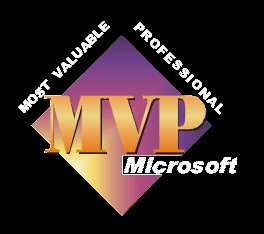
First we need to find out which type of RAM is fitted.
The easiest way to do this is to read the pc's manual, as it will say in there. If you can't find it, then check on the pc manufacturers web site, look up your model number and you should be ok. If you are struggling with this but you know the model number and make of your motherboard, you can look on their web site to see what type it takes.
Lastly you can use a small programme like Belarc which will analyse your pc for you and tell you what you have. Download it here and follow the instructions. This will then display the information you need to search for your ram type.
If a choice of types is listed by the pc/motherboard manufacturer then we will have to remove a piece to see which is fitted.
Ensure the pc has been off for a good 15 minutes, unplugged. Press the on button to release any built up power in the system and wait 5 minutes
Take the case off the pc.
The ram will be quite easy to see, it should be held in with two clips, one at each end. These should just push slightly away from the ram module to release it. You then need to take hold of the ram in the middle and pull gently but firmly up and out. Ensuring you don't hit anything with it once it releases, which can come with a bit of a shock, one second held tight the next released. Good idea to clear all cables out of the way before attempting, so you don't pull something out which you don't know where it goes.
Don't touch the contacts on the bottom when it's out, but check for either a paper label or printing on one of the stacks, hopefully it will say what type it is. When replacing, it only goes back one way, which should be obvious when you see it. Locate it carefully and then press as evenly as you can on both ends and the middle, don't push one end in first.
It should eventually sink in and sort of click into place as the two clips will be automatically pushed into place.
Before replacing the cover give the inside a good clean. Either use a blower or blow carefully yourself, don't use a vacuum right inside the case, you may knock something, but outside the case by the fans to suck the dust away is a good idea, otherwise all your blowing will just distribute the dust elsewhere. Pay careful attention to all the fans, as this is where most dust builds up and in the fins of the processor cooler.
An Idiots guide to Dual Channel RAM
It is a bit like water flowing down a river and it comes to a Y junction. In normal RAM one half of the Y is blocked off, so no matter how much info you send down you are restricted to how much can get passed this point. When you have dual channel you open up the other half of the Y so you can get twice as much water through [or information] in the same amount of time.

